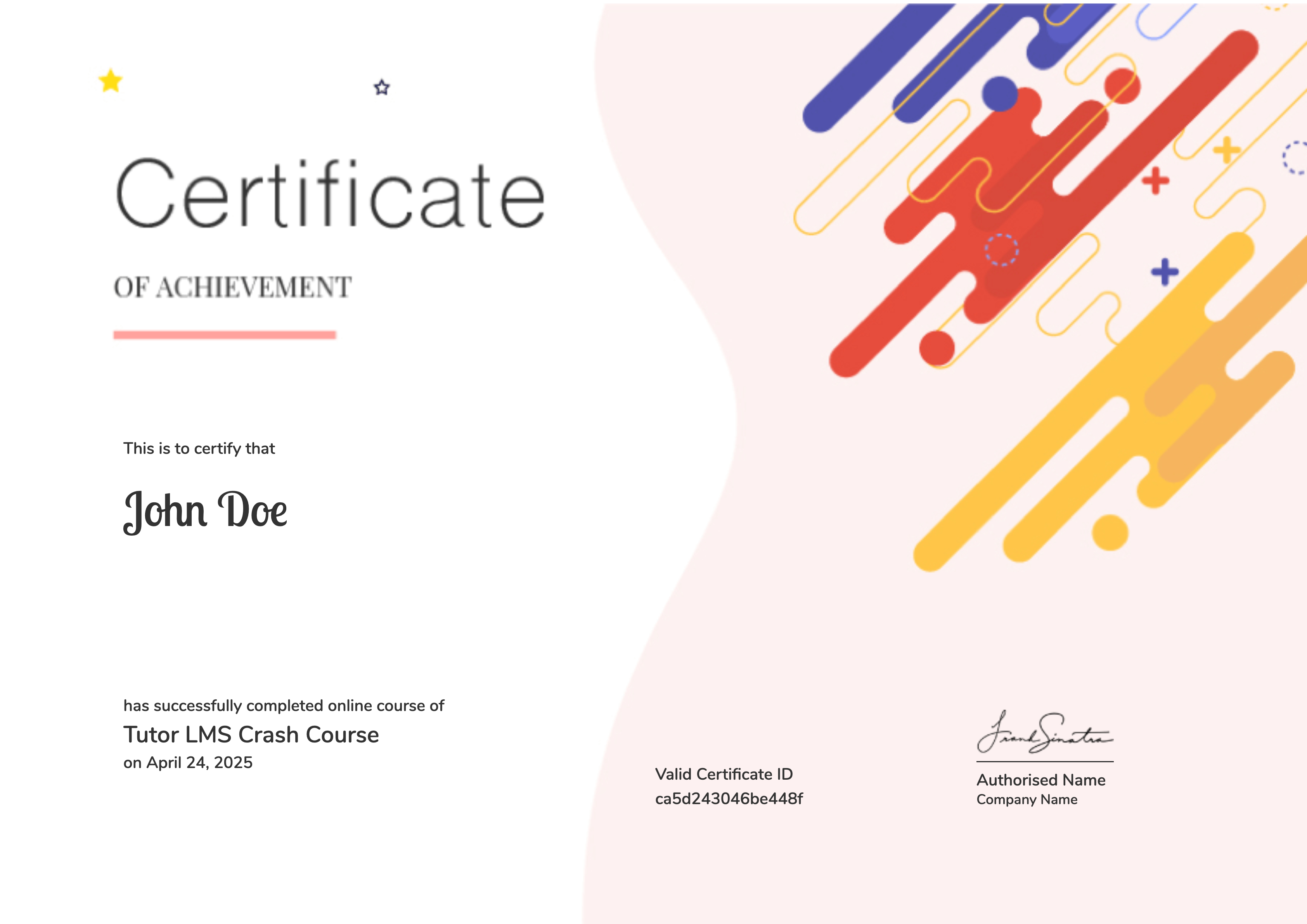Windows 11 Essential Training
By Paul Teshale
Categories: EdTech
What Will You Learn?
- Master the Basics: Learn how to navigate the Windows 11 interface, use the Start menu, Taskbar, and Action Center.
- File Management and Organization: Efficiently manage your files and folders using File Explorer.
- Personalization: Customize your desktop, themes, and settings to match your preferences.
- Browser and Web Skills: Browse the internet, manage tabs, and stay safe online.
- Cloud Storage and Sync: Utilize OneDrive to store and sync your files across devices.
- App Management: Install, uninstall, and manage apps on your Windows 11 device.
- AI-Powered Features: Explore the benefits of AI-powered search and voice commands.
- Accessibility Features: Customize Windows 11 to meet your specific needs, including visual and auditory adjustments.
- Installing Windows 11: Learn how to install Windows 11 on your computer.
- Data Backup and Recovery: Protect your important data with reliable backup strategies
Course Content
00: Introduction
Welcome to Windows 11: A brief overview of the course and what learners can expect to learn.Key Features of Windows 11: A highlight of the most significant improvements and new features in Windows 11 compared to previous versions.Course Objectives and Structure: A clear outline of the course's goals and how the content is organized.
- 01:10
02 – ይህንን ኮርስ ከመቀጠላችን በፊት መሟላት ያለባቸው ነገሮች – Course Requirements
02:3403 – በዊንዶውስ 11 23H2 አብዴት ቨርዥን ውስጥ የተካተቱ አዳዲስ ፌቸሮች – New Features in Windows 11 23H2 Update
04:0904 – Exercise Files – የመለማመጃ ፋይሎች
03:06
01: Getting Started
Setting Up Your Computer: Initial setup steps, including language and region preferences.Navigating the Start Menu: Understanding the Start menu layout, searching for apps, and using pinned items.Using the Taskbar: Pinning apps, managing notifications, and accessing quick settings.The Action Center: Managing notifications and quick settings.
1.1 – የዊንዶውስ እና የታስክባር ኢንተርፌስ – Interface with the taskbar and windows
05:501.2 – አፕሊኬሽኖችን ከስታርት ሜኑ እና ከታስክባር ማስጀመር – Launch applications from the start and taskbar
01:471.3 – አፕሊኬሽኖችን መዝጋት – Closing Applications
04:121.4 – ስታርት ሜኑን እና ታስክባርን ማበጀት – Start Menu and Taskbar
03:301.5 – መልቲታስኪንግ – Multitasking
05:561.6 – የወርክስፔስን ማደራጀት – Managing Workspaces
04:391.7 – የክዊክ ሴቲንግስ ፓኔል – Quick Settings Panel
05:591.8 – ዊጂትስ – Widgets
04:15
02: File Explorer
Understanding File Explorer: The basics of navigating files and folders.Organizing Files and Folders: Creating folders, renaming files, and managing file properties.Searching for Files and Folders: Using the search bar to find specific files and folders.Sharing Files and Folders: Sharing files with others using OneDrive and other methods.
2.1 – በኮንፒውተራችን ውስጥ ያሉ ፎልደሮችን ማሰስ – Browsing through folders in your storage
04:242.2 – መሰረታዊ የዊንዶውስ የፎልደር መዋቅር – Windows essential folder structure
03:052.3 – የፋይል ኤክስፕሎረር ታብ – File explorer tab
02:502.4 – አዲስ ፎልደርን መፍጠር እና መሰየም – Create and rename folders
02:422.5 – ፋይሎችን ማዘዋወር እና ኮፒ ማድረግ – Move and copy files
07:232.6 – ፋይሎችን እና ፎልደሮችን መደለት – Delete files and folders
04:182.7 – የፋይል ኤክስፕሎረርን ማበጀት – Managing file explorer
07:38
03: Working with the Desktop
Customizing the Desktop: Changing wallpapers, themes, and screen resolution.Managing Multiple Windows: Using the Task View to organize and switch between windows.Using Virtual Desktops: Creating and managing multiple virtual desktops for better organization.Drag and Drop: Moving files and folders between windows and desktops.
3.1 – የዴስክቶፕ ፎልደርን ማደራጀት – Organizing the desktop folder
06:163.2 – የባግራውንድ ምስልን እና ሌሎች የእይታ አማራጮችን መቀየር – Change the wallpaper and other visuals
07:56
04: Browsing the Web
Choosing a Web Browser: A brief overview of popular web browsers and their features.Basic Web Browsing: Opening websites, navigating web pages, and using bookmarks.Managing Tabs and Windows: Efficiently organizing multiple tabs and windows.Online Safety and Security: Tips for staying safe online, including password management and avoiding phishing attacks.
4.1 – ድርን በማይክሮሶፍት ኤጅ ብራውዘር ማሰስ – Explore the web with Microsoft edge browser
05:214.2 – የድር የፍለጋ ውጤት ታሪክን ማጥፋት – Deleting web search history
03:19
05: Microsoft Account and OneDrive
Creating a Microsoft Account: Setting up a free Microsoft account.Signing into Windows 11: Using your Microsoft account to sign in to your device.Using OneDrive: Storing and syncing files to the cloud.Sharing Files and Folders with OneDrive: Collaborating with others using OneDrive.
5.1 – አዲስ የማይክሮሶፍት ኢሜል አካውንት መክፈት – Creating a new Microsoft email account
06:245.2 – አዲሱ የአውትሉክ ሜል አፕሊኬሽን አጠቃቀም – Work with outlook for mail, calendar and contacts
04:385.3 – ዋንድራይቭ – OneDrive
03:39
06: Install and Manage Applications
Microsoft Store: Finding and installing apps from the Microsoft Store.Traditional App Installation: Installing apps from downloaded files.Managing Installed Apps: Uninstalling, updating, and repairing apps.App Settings: Configuring app settings and permissions.
06: Install and Manage Applications
Microsoft Store: Finding and installing apps from the Microsoft Store.Traditional App Installation: Installing apps from downloaded files.Managing Installed Apps: Uninstalling, updating, and repairing apps.App Settings: Configuring app settings and permissions.
6.1 – አፕሊኬሽኖችን ከማይክሮሶፍት ስቶር መጫን – Install applications from Microsoft Store
04:066.2 – አፕሊኬሽኖችን ከኢንተርኔት ማውረድ እና መጫን – Install applications from the web or install disk
03:296.3 – አፕሊኬሽኖችን ማስወገድ – Uninstall applications
02:34
07: Use AI and Search Tools
Windows Search: Using the search bar to find files, apps, and settings.Bing AI: Leveraging AI-powered search to get answers and complete tasks.Voice Commands: Using voice commands to control your PC.Widgets: Accessing quick information and tools from the Widgets panel.
7.1 – የዊንዶውስ የኤአይ የኮፓይለት አሲስታንት – Use the Copilot AI assistant in Windows
06:217.2 – የዊንዶውስ ሰርችን መጠቀም – Use windows search
02:52
08: Accessibility Features in Windows 11
Enabling Accessibility Features: Activating features like Narrator, Magnifier, and Color Filters.Customizing Accessibility Settings: Tailoring accessibility features to individual needs.Using Keyboard Shortcuts: Efficiently navigating the interface with keyboard shortcuts.Voice Commands and Speech Recognition: Controlling your PC using voice commands.
8.1 – ኮንፒውተራችንን በድምጽ ትዕዛዝ መቆጣጠር – Controlling windows with voice command
04:518.2 – የቋንቋ ተደራሽነት – Language Accessibility | አማርኛን ቋንቋን ያለተጨማሪ ሶፍትዌር መጻፍ
03:408.3 – ሌሎች የተደራሽነት ቅንብሮች – Other Accessibility Settings
02:32
09: Installing Windows 11
System Requirements: Checking if your computer meets the minimum requirements.Creating a Bootable Installation Media: Using a USB drive or DVD to install Windows 11.The Installation Process: Step-by-step guide to installing Windows 11.Post-Installation Setup: Initial setup and configuration after installation.
9.1- የዊንዶውስ 11ን ከመጫናችን በፊት ኮንፒውተራችን ማሟላት ያለባቸው መስፈርቶች -System requirements for installing Windows 11
04:259.2 – ዊንዶውስ 11ን ዳውሎድ ማድረግ እና ለመጫን ማዘጋጀት – Downloading windows 11 and preparing for installation
06:109.3 – ዊንዶውስ 11ን መጫን – Installing Windows 11
06:569.4 – ሳይን ኢን፣ ሳይን አውት፣ ስሊፕ፣ ሎክ፣ ሪስታርት እና ሸትዳወን -Sing in, Sign out, Sleep, Lock, Restart and Shutdown
03:15
10: Start Backup
The Importance of Backups: Understanding the need for regular backups.Using Windows Backup: Backing up files and settings to an external drive or the cloud.Third-Party Backup Solutions: Exploring additional backup options.Restoring Backups: Recovering lost data using backup files.
10.1 – ኮንፒውተራችንን ባካፕ ማድረግ – Set up a backup
01:58
Earn a certificate
Add this certificate to your resume to demonstrate your skills & increase your chances of getting noticed.